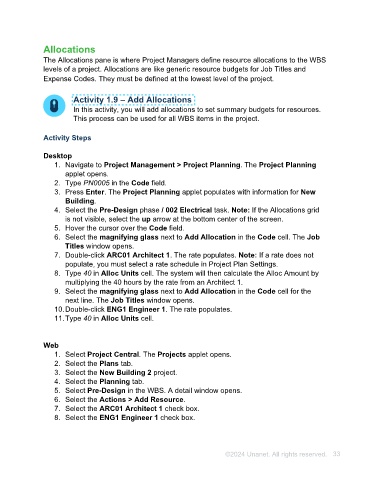Page 33 - Unanet AE: Using Project Management
P. 33
Allocations
The Allocations pane is where Project Managers define resource allocations to the WBS
levels of a project. Allocations are like generic resource budgets for Job Titles and
Expense Codes. They must be defined at the lowest level of the project.
Activity 1.9 – Add Allocations
In this activity, you will add allocations to set summary budgets for resources.
This process can be used for all WBS items in the project.
Activity Steps
Desktop
1. Navigate to Project Management > Project Planning. The Project Planning
applet opens.
2. Type PN0005 in the Code field.
3. Press Enter. The Project Planning applet populates with information for New
Building.
4. Select the Pre-Design phase / 002 Electrical task. Note: If the Allocations grid
is not visible, select the up arrow at the bottom center of the screen.
5. Hover the cursor over the Code field.
6. Select the magnifying glass next to Add Allocation in the Code cell. The Job
Titles window opens.
7. Double-click ARC01 Architect 1. The rate populates. Note: If a rate does not
populate, you must select a rate schedule in Project Plan Settings.
8. Type 40 in Alloc Units cell. The system will then calculate the Alloc Amount by
multiplying the 40 hours by the rate from an Architect 1.
9. Select the magnifying glass next to Add Allocation in the Code cell for the
next line. The Job Titles window opens.
10. Double-click ENG1 Engineer 1. The rate populates.
11. Type 40 in Alloc Units cell.
Web
1. Select Project Central. The Projects applet opens.
2. Select the Plans tab.
3. Select the New Building 2 project.
4. Select the Planning tab.
5. Select Pre-Design in the WBS. A detail window opens.
6. Select the Actions > Add Resource.
7. Select the ARC01 Architect 1 check box.
8. Select the ENG1 Engineer 1 check box.
©2024 Unanet. All rights reserved. 33