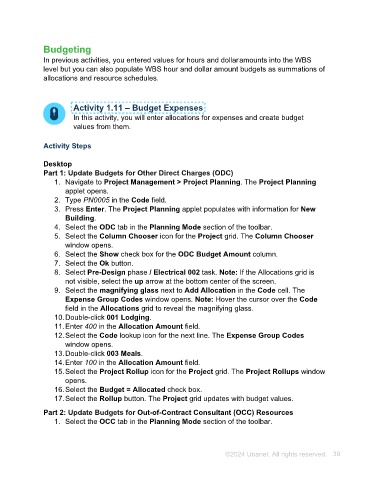Page 39 - Unanet AE: Using Project Management
P. 39
2. Type PN0005 in the Code field.
3. Press Enter. The Project Planning applet populates with information for New
Building.
4. Select the ODC tab in the Planning Mode section of the toolbar.
5. Select the Column Chooser icon for the Project grid. The Column Chooser
window opens.
6. Select the Show check box for the ODC Budget Amount column.
7. Select the Ok button.
8. Select Pre-Design phase / Electrical 002 task. Note: If the Allocations grid is
not visible, select the up arrow at the bottom center of the screen.
9. Select the magnifying glass next to Add Allocation in the Code cell. The
Expense Group Codes window opens. Note: Hover the cursor over the Code
field in the Allocations grid to reveal the magnifying glass.
10. Double-click 001 Lodging.
11. Enter 400 in the Allocation Amount field.
12. Select the Code lookup icon for the next line. The Expense Group Codes
window opens.
13. Double-click 003 Meals.
14. Enter 100 in the Allocation Amount field.
15. Select the Project Rollup icon for the Project grid. The Project Rollups window
opens.
16. Select the Budget = Allocated check box.
17. Select the Rollup button. The Project grid updates with budget values.
Part 2: Update Budgets for Out-of-Contract Consultant (OCC) Resources
1. Select the OCC tab in the Planning Mode section of the toolbar.
2. Select the Column Chooser icon for the Project grid. The Column Chooser
window opens.
3. Select the Show check box for the OCC Budget Amount column.
4. Select the Ok button.
5. Select the Timeline icon (calendar) to close the Window Range Timeline slider,
if necessary.
6. Select the u/$ icon in the bottom right corner of the Resource Schedule pane.
7. Select the Resource Code lookup icon in the Resource Schedule grid. The
Vendors Lookup opens.
8. Double-click JS Creative Group.
9. Select the Allocation Code lookup icon. The Expense Group Codes window
opens.
10. Double-click 008 Consultant.
©2024 Unanet. All rights reserved. 39