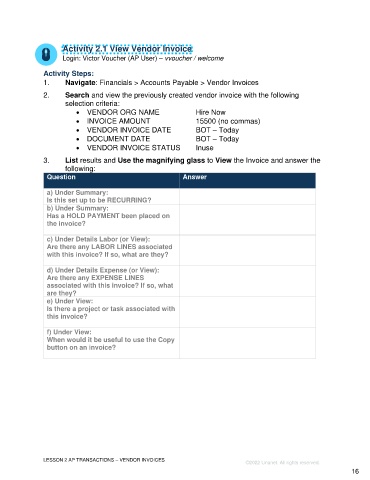Page 16 - Participant Guide - Unanet GovCon Using Accounts Payable
P. 16
Activity 2.1 View Vendor Invoice
Login: Victor Voucher (AP User) – vvoucher / welcome
Activity Steps:
1. Navigate: Financials > Accounts Payable > Vendor Invoices
2. Search and view the previously created vendor invoice with the following
selection criteria:
• VENDOR ORG NAME Hire Now
• INVOICE AMOUNT 15500 (no commas)
• VENDOR INVOICE DATE BOT – Today
• DOCUMENT DATE BOT – Today
• VENDOR INVOICE STATUS Inuse
3. List results and Use the magnifying glass to View the Invoice and answer the
following:
Question Answer
a) Under Summary:
Is this set up to be RECURRING?
b) Under Summary:
Has a HOLD PAYMENT been placed on
the invoice?
c) Under Details Labor (or View):
Are there any LABOR LINES associated
with this invoice? If so, what are they?
d) Under Details Expense (or View):
Are there any EXPENSE LINES
associated with this invoice? If so, what
are they?
e) Under View:
Is there a project or task associated with
this invoice?
f) Under View:
When would it be useful to use the Copy
button on an invoice?
LESSON 2 AP TRANSACTIONS – VENDOR INVOICES
©2022 Unanet. All rights reserved.
16