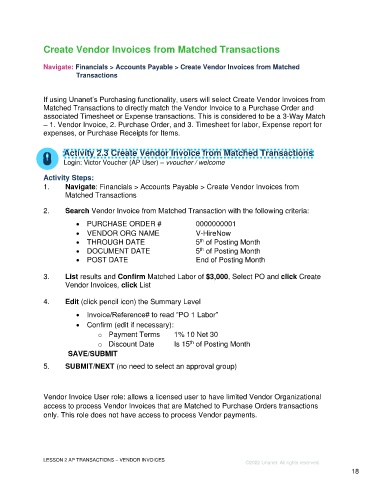Page 18 - Participant Guide - Unanet GovCon Using Accounts Payable
P. 18
Create Vendor Invoices from Matched Transactions
Navigate: Financials > Accounts Payable > Create Vendor Invoices from Matched
Transactions
If using Unanet’s Purchasing functionality, users will select Create Vendor Invoices from
Matched Transactions to directly match the Vendor Invoice to a Purchase Order and
associated Timesheet or Expense transactions. This is considered to be a 3-Way Match
– 1. Vendor Invoice, 2. Purchase Order, and 3. Timesheet for labor, Expense report for
expenses, or Purchase Receipts for Items.
Activity 2.3 Create Vendor Invoice from Matched Transactions
Login: Victor Voucher (AP User) – vvoucher / welcome
Activity Steps:
1. Navigate: Financials > Accounts Payable > Create Vendor Invoices from
Matched Transactions
2. Search Vendor Invoice from Matched Transaction with the following criteria:
• PURCHASE ORDER # 0000000001
• VENDOR ORG NAME V-HireNow
th
• THROUGH DATE 5 of Posting Month
th
• DOCUMENT DATE 5 of Posting Month
• POST DATE End of Posting Month
3. List results and Confirm Matched Labor of $3,000, Select PO and click Create
Vendor Invoices, click List
4. Edit (click pencil icon) the Summary Level
• Invoice/Reference# to read “PO 1 Labor”
• Confirm (edit if necessary):
o Payment Terms 1% 10 Net 30
o Discount Date Is 15 of Posting Month
th
SAVE/SUBMIT
5. SUBMIT/NEXT (no need to select an approval group)
Vendor Invoice User role: allows a licensed user to have limited Vendor Organizational
access to process Vendor Invoices that are Matched to Purchase Orders transactions
only. This role does not have access to process Vendor payments.
LESSON 2 AP TRANSACTIONS – VENDOR INVOICES
©2022 Unanet. All rights reserved.
18