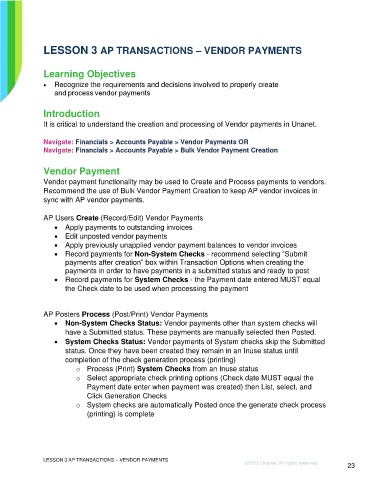Page 23 - Participant Guide - Unanet GovCon Using Accounts Payable
P. 23
LESSON 3 AP TRANSACTIONS – VENDOR PAYMENTS
Learning Objectives
• Recognize the requirements and decisions involved to properly create
and process vendor payments
Introduction
It is critical to understand the creation and processing of Vendor payments in Unanet.
Navigate: Financials > Accounts Payable > Vendor Payments OR
Navigate: Financials > Accounts Payable > Bulk Vendor Payment Creation
Vendor Payment
Vendor payment functionality may be used to Create and Process payments to vendors.
Recommend the use of Bulk Vendor Payment Creation to keep AP vendor invoices in
sync with AP vendor payments.
AP Users Create (Record/Edit) Vendor Payments
• Apply payments to outstanding invoices
• Edit unposted vendor payments
• Apply previously unapplied vendor payment balances to vendor invoices
• Record payments for Non-System Checks - recommend selecting “Submit
payments after creation” box within Transaction Options when creating the
payments in order to have payments in a submitted status and ready to post
• Record payments for System Checks - the Payment date entered MUST equal
the Check date to be used when processing the payment
AP Posters Process (Post/Print) Vendor Payments
• Non-System Checks Status: Vendor payments other than system checks will
have a Submitted status. These payments are manually selected then Posted.
• System Checks Status: Vendor payments of System checks skip the Submitted
status. Once they have been created they remain in an Inuse status until
completion of the check generation process (printing)
o Process (Print) System Checks from an Inuse status
o Select appropriate check printing options (Check date MUST equal the
Payment date enter when payment was created) then List, select, and
Click Generation Checks
o System checks are automatically Posted once the generate check process
(printing) is complete
LESSON 3 AP TRANSACTIONS – VENDOR PAYMENTS
©2022 Unanet. All rights reserved. 23