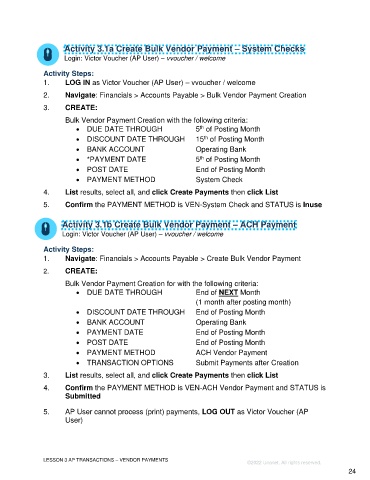Page 24 - Participant Guide - Unanet GovCon Using Accounts Payable
P. 24
Activity 3.1a Create Bulk Vendor Payment – System Checks
Login: Victor Voucher (AP User) – vvoucher / welcome
Activity Steps:
1. LOG IN as Victor Voucher (AP User) – vvoucher / welcome
2. Navigate: Financials > Accounts Payable > Bulk Vendor Payment Creation
3. CREATE:
Bulk Vendor Payment Creation with the following criteria:
th
• DUE DATE THROUGH 5 of Posting Month
th
• DISCOUNT DATE THROUGH 15 of Posting Month
• BANK ACCOUNT Operating Bank
th
• *PAYMENT DATE 5 of Posting Month
• POST DATE End of Posting Month
• PAYMENT METHOD System Check
4. List results, select all, and click Create Payments then click List
5. Confirm the PAYMENT METHOD is VEN-System Check and STATUS is Inuse
Activity 3.1b Create Bulk Vendor Payment – ACH Payment
Login: Victor Voucher (AP User) – vvoucher / welcome
Activity Steps:
1. Navigate: Financials > Accounts Payable > Create Bulk Vendor Payment
2. CREATE:
Bulk Vendor Payment Creation for with the following criteria:
• DUE DATE THROUGH End of NEXT Month
(1 month after posting month)
• DISCOUNT DATE THROUGH End of Posting Month
• BANK ACCOUNT Operating Bank
• PAYMENT DATE End of Posting Month
• POST DATE End of Posting Month
• PAYMENT METHOD ACH Vendor Payment
• TRANSACTION OPTIONS Submit Payments after Creation
3. List results, select all, and click Create Payments then click List
4. Confirm the PAYMENT METHOD is VEN-ACH Vendor Payment and STATUS is
Submitted
5. AP User cannot process (print) payments, LOG OUT as Victor Voucher (AP
User)
LESSON 3 AP TRANSACTIONS – VENDOR PAYMENTS
©2022 Unanet. All rights reserved.
24