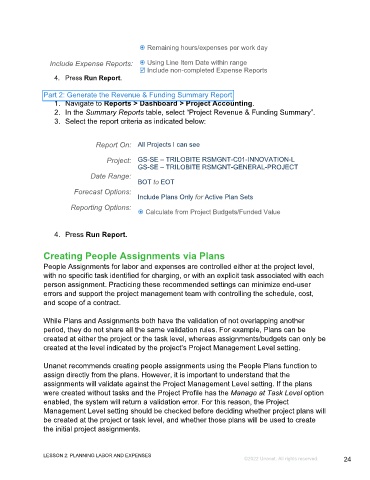Page 24 - GC_Proj_Plan_Participant_GuideSDL
P. 24
Remaining hours/expenses per work day
Include Expense Reports: Using Line Item Date within range
Include non-completed Expense Reports
4. Press Run Report.
Part 2: Generate the Revenue & Funding Summary Report
1. Navigate to Reports > Dashboard > Project Accounting.
2. In the Summary Reports table, select “Project Revenue & Funding Summary”.
3. Select the report criteria as indicated below:
Report On: All Projects I can see
Project: GS-SE – TRILOBITE RSMGNT-C01-INNOVATION-L
GS-SE – TRILOBITE RSMGNT-GENERAL-PROJECT
Date Range:
BOT to EOT
Forecast Options:
Include Plans Only for Active Plan Sets
Reporting Options:
Calculate from Project Budgets/Funded Value
4. Press Run Report.
Creating People Assignments via Plans
People Assignments for labor and expenses are controlled either at the project level,
with no specific task identified for charging, or with an explicit task associated with each
person assignment. Practicing these recommended settings can minimize end-user
errors and support the project management team with controlling the schedule, cost,
and scope of a contract.
While Plans and Assignments both have the validation of not overlapping another
period, they do not share all the same validation rules. For example, Plans can be
created at either the project or the task level, whereas assignments/budgets can only be
created at the level indicated by the project’s Project Management Level setting.
Unanet recommends creating people assignments using the People Plans function to
assign directly from the plans. However, it is important to understand that the
assignments will validate against the Project Management Level setting. If the plans
were created without tasks and the Project Profile has the Manage at Task Level option
enabled, the system will return a validation error. For this reason, the Project
Management Level setting should be checked before deciding whether project plans will
be created at the project or task level, and whether those plans will be used to create
the initial project assignments.
LESSON 2: PLANNING LABOR AND EXPENSES
©2022 Unanet. All rights reserved. 24