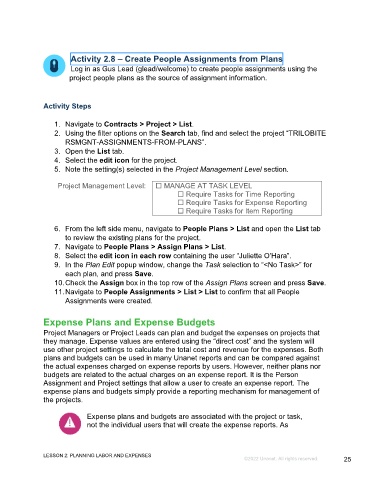Page 25 - GC_Proj_Plan_Participant_GuideSDL
P. 25
Activity 2.8 – Create People Assignments from Plans
Log in as Gus Lead (glead/welcome) to create people assignments using the
project people plans as the source of assignment information.
Activity Steps
1. Navigate to Contracts > Project > List.
2. Using the filter options on the Search tab, find and select the project “TRILOBITE
RSMGNT-ASSIGNMENTS-FROM-PLANS”.
3. Open the List tab.
4. Select the edit icon for the project.
5. Note the setting(s) selected in the Project Management Level section.
Project Management Level: MANAGE AT TASK LEVEL
Require Tasks for Time Reporting
Require Tasks for Expense Reporting
Require Tasks for Item Reporting
6. From the left side menu, navigate to People Plans > List and open the List tab
to review the existing plans for the project.
7. Navigate to People Plans > Assign Plans > List.
8. Select the edit icon in each row containing the user “Juliette O’Hara”.
9. In the Plan Edit popup window, change the Task selection to “<No Task>” for
each plan, and press Save.
10. Check the Assign box in the top row of the Assign Plans screen and press Save.
11. Navigate to People Assignments > List > List to confirm that all People
Assignments were created.
Expense Plans and Expense Budgets
Project Managers or Project Leads can plan and budget the expenses on projects that
they manage. Expense values are entered using the “direct cost” and the system will
use other project settings to calculate the total cost and revenue for the expenses. Both
plans and budgets can be used in many Unanet reports and can be compared against
the actual expenses charged on expense reports by users. However, neither plans nor
budgets are related to the actual charges on an expense report. It is the Person
Assignment and Project settings that allow a user to create an expense report. The
expense plans and budgets simply provide a reporting mechanism for management of
the projects.
Expense plans and budgets are associated with the project or task,
not the individual users that will create the expense reports. As
LESSON 2: PLANNING LABOR AND EXPENSES
©2022 Unanet. All rights reserved. 25