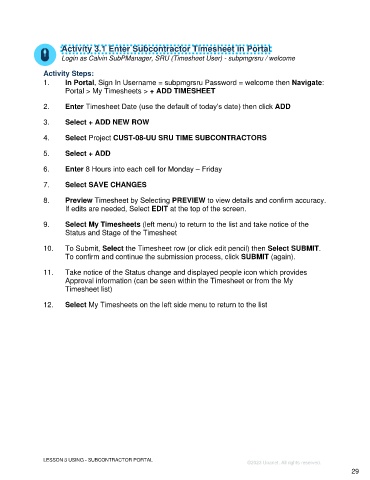Page 29 - Unanet GovCon Administering the Subcontractor Portal - Participant Guide eBook
P. 29
Activity 3.1 Enter Subcontractor Timesheet in Portal
Login as Calvin SubPManager, SRU (Timesheet User) - subpmgrsru / welcome
Activity Steps:
1. In Portal, Sign In Username = subpmgrsru Password = welcome then Navigate:
Portal > My Timesheets > + ADD TIMESHEET
2. Enter Timesheet Date (use the default of today’s date) then click ADD
3. Select + ADD NEW ROW
4. Select Project CUST-08-UU SRU TIME SUBCONTRACTORS
5. Select + ADD
6. Enter 8 Hours into each cell for Monday – Friday
7. Select SAVE CHANGES
8. Preview Timesheet by Selecting PREVIEW to view details and confirm accuracy.
If edits are needed, Select EDIT at the top of the screen.
9. Select My Timesheets (left menu) to return to the list and take notice of the
Status and Stage of the Timesheet
10. To Submit, Select the Timesheet row (or click edit pencil) then Select SUBMIT.
To confirm and continue the submission process, click SUBMIT (again).
11. Take notice of the Status change and displayed people icon which provides
Approval information (can be seen within the Timesheet or from the My
Timesheet list)
12. Select My Timesheets on the left side menu to return to the list
LESSON 3 USING - SUBCONTRACTOR PORTAL
©2023 Unanet. All rights reserved.
29