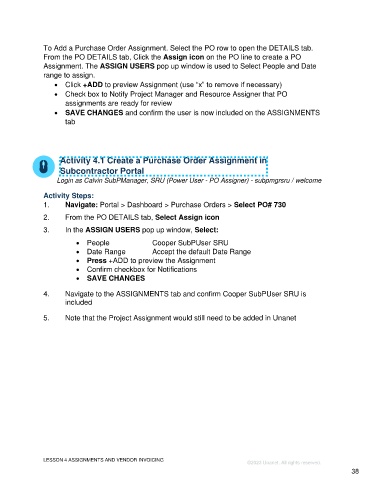Page 38 - Unanet GovCon Administering the Subcontractor Portal - Participant Guide eBook
P. 38
To Add a Purchase Order Assignment. Select the PO row to open the DETAILS tab.
From the PO DETAILS tab, Click the Assign icon on the PO line to create a PO
Assignment. The ASSIGN USERS pop up window is used to Select People and Date
range to assign.
• Click +ADD to preview Assignment (use “x” to remove if necessary)
• Check box to Notify Project Manager and Resource Assigner that PO
assignments are ready for review
• SAVE CHANGES and confirm the user is now included on the ASSIGNMENTS
tab
Activity 4.1 Create a Purchase Order Assignment in
Subcontractor Portal
Login as Calvin SubPManager, SRU (Power User - PO Assigner) - subpmgrsru / welcome
Activity Steps:
1. Navigate: Portal > Dashboard > Purchase Orders > Select PO# 730
2. From the PO DETAILS tab, Select Assign icon
3. In the ASSIGN USERS pop up window, Select:
• People Cooper SubPUser SRU
• Date Range Accept the default Date Range
• Press +ADD to preview the Assignment
• Confirm checkbox for Notifications
• SAVE CHANGES
4. Navigate to the ASSIGNMENTS tab and confirm Cooper SubPUser SRU is
included
5. Note that the Project Assignment would still need to be added in Unanet
LESSON 4 ASSIGNMENTS AND VENDOR INVOICING
©2023 Unanet. All rights reserved.
38