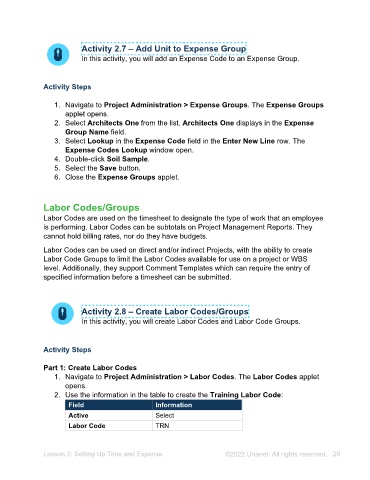Page 28 - Unanet AE: Administering the System
P. 28
• 003 Meals
• 005 Airfare
• 010 Office Supplies
8. Select the Save button. Expense Codes can be deleted and added as needed
within the Expense Group.
9. Close the Expense Codes applet.
Part 3: Apply Expense Groups
1. Navigate to Project Administration > Projects. The Projects applet opens.
2. Type 20210000 in the Project Lookup field.
3. Press Enter. The Hypoch Park Pedestrian Bridge project information displays.
4. Select the Expense & G/L tab.
5. Select Architects One from the Expense Group drop-down list.
6. Select the Save button.
7. Close the Projects applet.
Activity 2.9 – Import Expense Sheets
In this activity, you will import expense sheets to the Expense
Reimbursables Ledger and edit an employee expense.
Activity Steps
Part 1: Import Expense Sheets
An administrator will need to periodically (typically monthly) import the expense sheets
to the Expense Reimbursables Ledger.
1. Navigate to Personal > Expense Sheets. The Expense Sheets applet opens.
2. Type EPF in the Employee Lookup field.
3. Press Enter. The Expense Sheets applet populates with the information for
Erwin Fletcher.
4. Select the August Expenses drop-down arrow.
5. Double-click November 2023.
6. Select the Approve button. The Approve? message opens.
7. Select the Yes button.
8. Navigate to Accounts Payable > Employee Reimbursables. The Employee
Reimbursables applet opens.
9. Select Import Expense Sheets from the Tools menu on the toolbar. The
Generate Expense Sheet Transactions window opens.
10. Select the All Employees radio button.
11. Select Load Expense Sheets button.
12. Select Accept from the drop-down list in the Action column.
Lesson 2: Setting Up Time and Expense ©2025 Unanet. All rights reserved. 28