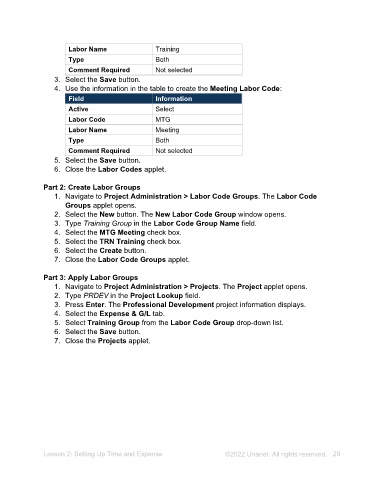Page 29 - Unanet AE: Administering the System
P. 29
13. Select the Post Expense Sheets to E/R button. The Post Expense Sheets
window opens.
14. Select the Post button. The Success message opens.
15. Select the OK button.
Part 2: Edit an Employee Expense
1. Select Lookup in the Transaction ID field.
2. Double-click the Expense Journal you just posted.
3. Type 500 in the Qty column.
4. Type 280 in the Amount field in the top right corner to match the amount in the
distribution grid.
5. Select the Save button. There are two versions of this Expense Journal.
6. Select the left-facing arrow to view the original version.
7. Select the right-facing arrow to return to the edited version.
8. Close the Employee Reimbursables applet.
9. Close the Expense Sheets applet.
Unit Billing
Unit Billing allows for the billing of in-house expenses across multiple projects with a
single journal entry. This is accomplished by using Expense Codes/Groups in
conjunction with a zero-cost Purchase or Employee Reimbursable Journal Entry.
Expense Codes are used to define the units which will appear on the project invoice.
They control Unit Cost Rate and Unit Bill Rate (or markup). When using this
functionality, the Expense Codes are checked as “Is Unit” and have a Unit Type
associated with them.
Activity 2.10 – System Configuration to Support Expense
Units
In this activity, you will create an Expense Code to support unit billing.
Activity Steps
1. Navigate to Project Administration > Expense Codes. The Expense Codes
applet opens.
2. Use the information in the table to create the Soil Sample Expense Code:
Field Information
Is Unit Select
Lesson 2: Setting Up Time and Expense ©2025 Unanet. All rights reserved. 29