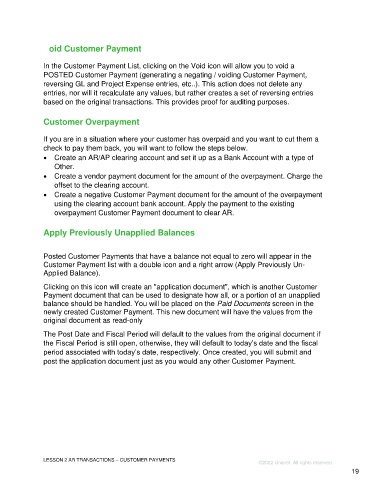Page 19 - Participant Guide - Unanet GovCon Using Accounts Receivable
P. 19
Void Customer Payment
In the Customer Payment List, clicking on the Void icon will allow you to void a
POSTED Customer Payment (generating a negating / voiding Customer Payment,
reversing GL and Project Expense entries, etc..). This action does not delete any
entries, nor will it recalculate any values, but rather creates a set of reversing entries
based on the original transactions. This provides proof for auditing purposes.
Customer Overpayment
If you are in a situation where your customer has overpaid and you want to cut them a
check to pay them back, you will want to follow the steps below.
• Create an AR/AP clearing account and set it up as a Bank Account with a type of
Other.
• Create a vendor payment document for the amount of the overpayment. Charge the
offset to the clearing account.
• Create a negative Customer Payment document for the amount of the overpayment
using the clearing account bank account. Apply the payment to the existing
overpayment Customer Payment document to clear AR.
Apply Previously Unapplied Balances
Posted Customer Payments that have a balance not equal to zero will appear in the
Customer Payment list with a double icon and a right arrow (Apply Previously Un-
Applied Balance).
Clicking on this icon will create an "application document", which is another Customer
Payment document that can be used to designate how all, or a portion of an unapplied
balance should be handled. You will be placed on the Paid Documents screen in the
newly created Customer Payment. This new document will have the values from the
original document as read-only
The Post Date and Fiscal Period will default to the values from the original document if
the Fiscal Period is still open, otherwise, they will default to today’s date and the fiscal
period associated with today’s date, respectively. Once created, you will submit and
post the application document just as you would any other Customer Payment.
LESSON 2 AR TRANSACTIONS – CUSTOMER PAYMENTS
©2022 Unanet. All rights reserved.
19