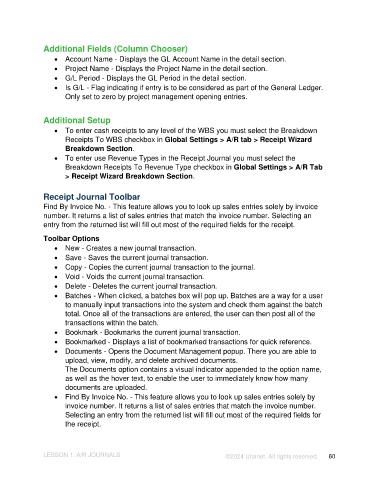Page 60 - Unanet AE: Introduction to Project Management
P. 60
Additional Fields (Column Chooser)
• Account Name - Displays the GL Account Name in the detail section.
• Project Name - Displays the Project Name in the detail section.
• G/L Period - Displays the GL Period in the detail section.
• Is G/L - Flag indicating if entry is to be considered as part of the General Ledger.
Only set to zero by project management opening entries.
Additional Setup
• To enter cash receipts to any level of the WBS you must select the Breakdown
Receipts To WBS checkbox in Global Settings > A/R tab > Receipt Wizard
Breakdown Section.
• To enter use Revenue Types in the Receipt Journal you must select the
Breakdown Receipts To Revenue Type checkbox in Global Settings > A/R Tab
> Receipt Wizard Breakdown Section.
Receipt Journal Toolbar
Find By Invoice No. - This feature allows you to look up sales entries solely by invoice
number. It returns a list of sales entries that match the invoice number. Selecting an
entry from the returned list will fill out most of the required fields for the receipt.
Toolbar Options
• New - Creates a new journal transaction.
• Save - Saves the current journal transaction.
• Copy - Copies the current journal transaction to the journal.
• Void - Voids the current journal transaction.
• Delete - Deletes the current journal transaction.
• Batches - When clicked, a batches box will pop up. Batches are a way for a user
to manually input transactions into the system and check them against the batch
total. Once all of the transactions are entered, the user can then post all of the
transactions within the batch.
• Bookmark - Bookmarks the current journal transaction.
• Bookmarked - Displays a list of bookmarked transactions for quick reference.
• Documents - Opens the Document Management popup. There you are able to
upload, view, modify, and delete archived documents.
The Documents option contains a visual indicator appended to the option name,
as well as the hover text, to enable the user to immediately know how many
documents are uploaded.
• Find By Invoice No. - This feature allows you to look up sales entries solely by
invoice number. It returns a list of sales entries that match the invoice number.
Selecting an entry from the returned list will fill out most of the required fields for
the receipt.
LESSON 1: A/R JOURNALS ©2024 Unanet. All rights reserved. 60