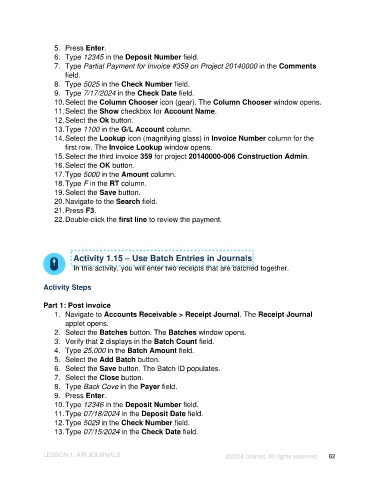Page 62 - Unanet AE: Introduction to Project Management
P. 62
5. Press Enter.
6. Type 12345 in the Deposit Number field.
7. Type Partial Payment for Invoice #359 on Project 20140000 in the Comments
field.
8. Type 5025 in the Check Number field.
9. Type 7/17/2024 in the Check Date field.
10. Select the Column Chooser icon (gear). The Column Chooser window opens.
11. Select the Show checkbox for Account Name.
12. Select the Ok button.
13. Type 1100 in the G/L Account column.
14. Select the Lookup icon (magnifying glass) in Invoice Number column for the
first row. The Invoice Lookup window opens.
15. Select the third invoice 359 for project 20140000-006 Construction Admin.
16. Select the OK button.
17. Type 5000 in the Amount column.
18. Type F in the RT column.
19. Select the Save button.
20. Navigate to the Search field.
21. Press F3.
22. Double-click the first line to review the payment.
Activity 1.15 – Use Batch Entries in Journals
In this activity, you will enter two receipts that are batched together.
Activity Steps
Part 1: Post invoice
1. Navigate to Accounts Receivable > Receipt Journal. The Receipt Journal
applet opens.
2. Select the Batches button. The Batches window opens.
3. Verify that 2 displays in the Batch Count field.
4. Type 25,000 in the Batch Amount field.
5. Select the Add Batch button.
6. Select the Save button. The Batch ID populates.
7. Select the Close button.
8. Type Back Cove in the Payer field.
9. Press Enter.
10. Type 12346 in the Deposit Number field.
11. Type 07/18/2024 in the Deposit Date field.
12. Type 5029 in the Check Number field.
13. Type 07/15/2024 in the Check Date field.
LESSON 1: A/R JOURNALS ©2024 Unanet. All rights reserved. 62