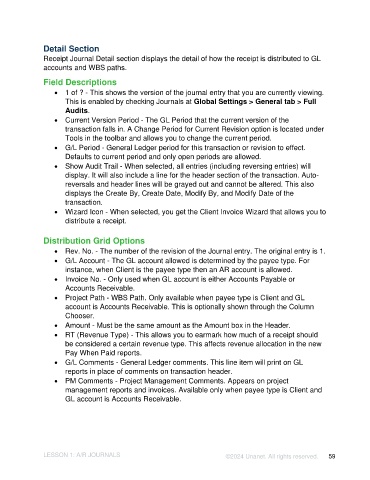Page 59 - Unanet AE: Introduction to Project Management
P. 59
Detail Section
Receipt Journal Detail section displays the detail of how the receipt is distributed to GL
accounts and WBS paths.
Field Descriptions
• 1 of ? - This shows the version of the journal entry that you are currently viewing.
This is enabled by checking Journals at Global Settings > General tab > Full
Audits.
• Current Version Period - The GL Period that the current version of the
transaction falls in. A Change Period for Current Revision option is located under
Tools in the toolbar and allows you to change the current period.
• G/L Period - General Ledger period for this transaction or revision to effect.
Defaults to current period and only open periods are allowed.
• Show Audit Trail - When selected, all entries (including reversing entries) will
display. It will also include a line for the header section of the transaction. Auto-
reversals and header lines will be grayed out and cannot be altered. This also
displays the Create By, Create Date, Modify By, and Modify Date of the
transaction.
• Wizard Icon - When selected, you get the Client Invoice Wizard that allows you to
distribute a receipt.
Distribution Grid Options
• Rev. No. - The number of the revision of the Journal entry. The original entry is 1.
• G/L Account - The GL account allowed is determined by the payee type. For
instance, when Client is the payee type then an AR account is allowed.
• Invoice No. - Only used when GL account is either Accounts Payable or
Accounts Receivable.
• Project Path - WBS Path. Only available when payee type is Client and GL
account is Accounts Receivable. This is optionally shown through the Column
Chooser.
• Amount - Must be the same amount as the Amount box in the Header.
• RT (Revenue Type) - This allows you to earmark how much of a receipt should
be considered a certain revenue type. This affects revenue allocation in the new
Pay When Paid reports.
• G/L Comments - General Ledger comments. This line item will print on GL
reports in place of comments on transaction header.
• PM Comments - Project Management Comments. Appears on project
management reports and invoices. Available only when payee type is Client and
GL account is Accounts Receivable.
LESSON 1: A/R JOURNALS ©2024 Unanet. All rights reserved. 59