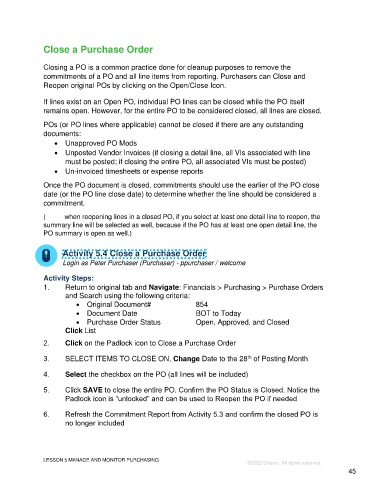Page 45 - Participant Guide - Unanet GovCon Using Purchasing
P. 45
Close a Purchase Order
Closing a PO is a common practice done for cleanup purposes to remove the
commitments of a PO and all line items from reporting. Purchasers can Close and
Reopen original POs by clicking on the Open/Close Icon.
If lines exist on an Open PO, individual PO lines can be closed while the PO itself
remains open. However, for the entire PO to be considered closed, all lines are closed.
POs (or PO lines where applicable) cannot be closed if there are any outstanding
documents:
• Unapproved PO Mods
• Unposted Vendor Invoices (if closing a detail line, all VIs associated with line
must be posted; if closing the entire PO, all associated VIs must be posted)
• Un-invoiced timesheets or expense reports
Once the PO document is closed, commitments should use the earlier of the PO close
date (or the PO line close date) to determine whether the line should be considered a
commitment.
(Note: when reopening lines in a closed PO, if you select at least one detail line to reopen, the
summary line will be selected as well, because if the PO has at least one open detail line, the
PO summary is open as well.)
Activity 5.4 Close a Purchase Order
Login as Peter Purchaser (Purchaser) - ppurchaser / welcome
Activity Steps:
1. Return to original tab and Navigate: Financials > Purchasing > Purchase Orders
and Search using the following criteria:
• Original Document# 854
• Document Date BOT to Today
• Purchase Order Status Open, Approved, and Closed
Click List
2. Click on the Padlock icon to Close a Purchase Order
3. SELECT ITEMS TO CLOSE ON, Change Date to the 28 of Posting Month
th
4. Select the checkbox on the PO (all lines will be included)
5. Click SAVE to close the entire PO. Confirm the PO Status is Closed. Notice the
Padlock icon is “unlocked” and can be used to Reopen the PO if needed
6. Refresh the Commitment Report from Activity 5.3 and confirm the closed PO is
no longer included
LESSON 5 MANAGE AND MONITOR PURCHASING
©2022 Unanet. All rights reserved.
45